How to import import your data
Step 1. Set up the data labels (field mapping):
On this page, you create an additional custom user profile fields

Step 2. Create a data source:
A data source is basically a place where you get the data, for example, a ticketing system like Paylogic or Eventbrite.
In the case of the file, data type means certain file format as well:


Step 3. When the data source is created, you can upload your files to preview, map the file columns to the profile fields, and import the data:

Step 4. Upload the file, after upload, you’ll see the preview with the column mappings
map the columns and click SAVE

Step 5. Import the data

Step 6. Check the import status

Step 7. View and filter the data, manage the fanbase groups:



Step 8. Add records to the fanbase group:

To use the data labels in the email campaigns, the syntax is as:
[ field,fallback=]
where field is the name of the data label, for example, Email
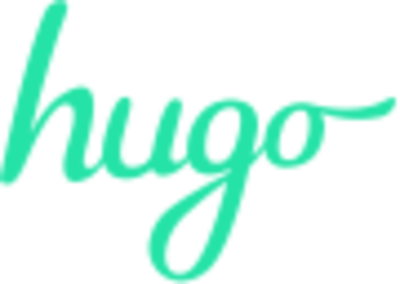 Hugo Events Academy
Hugo Events Academy